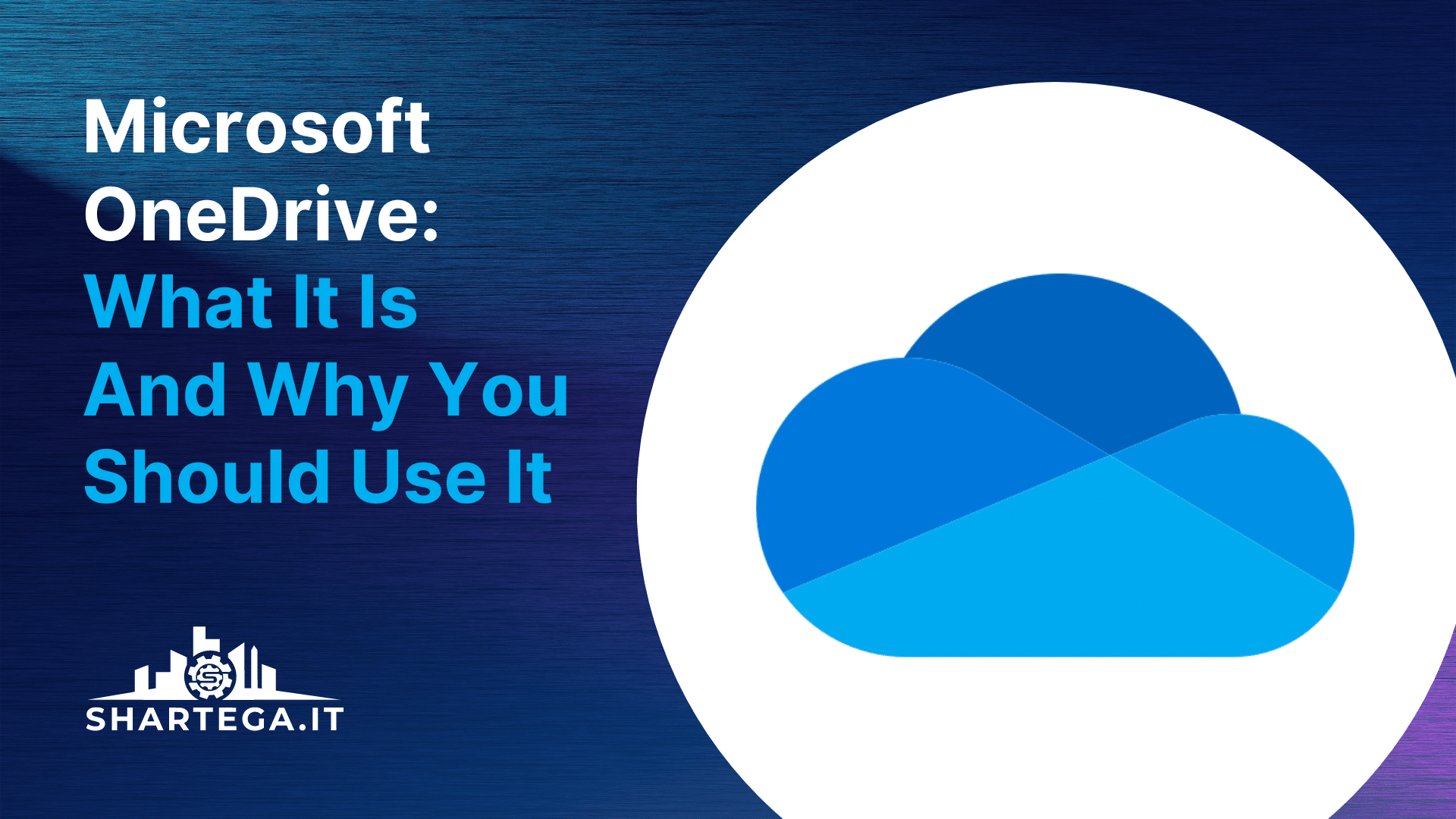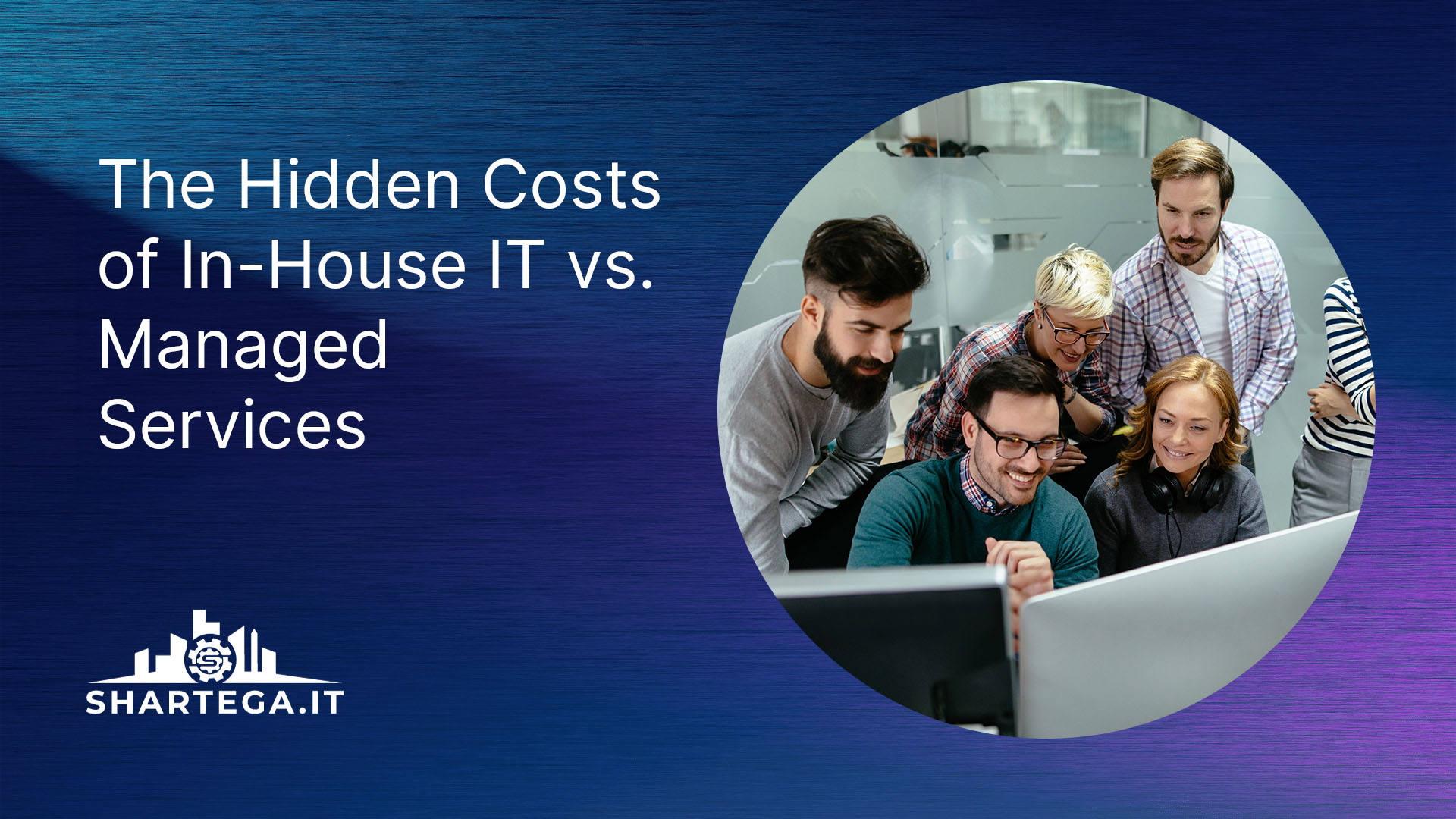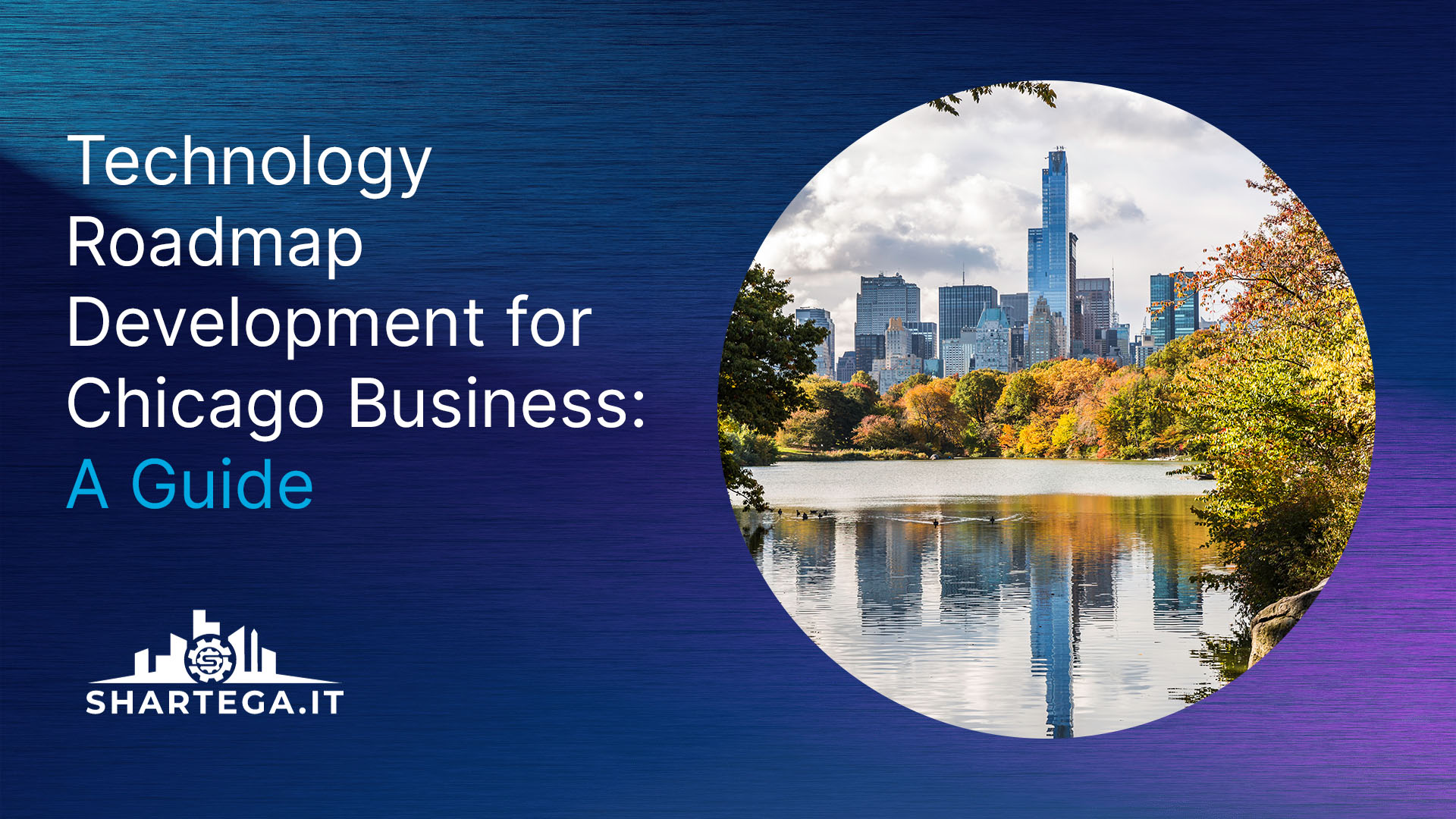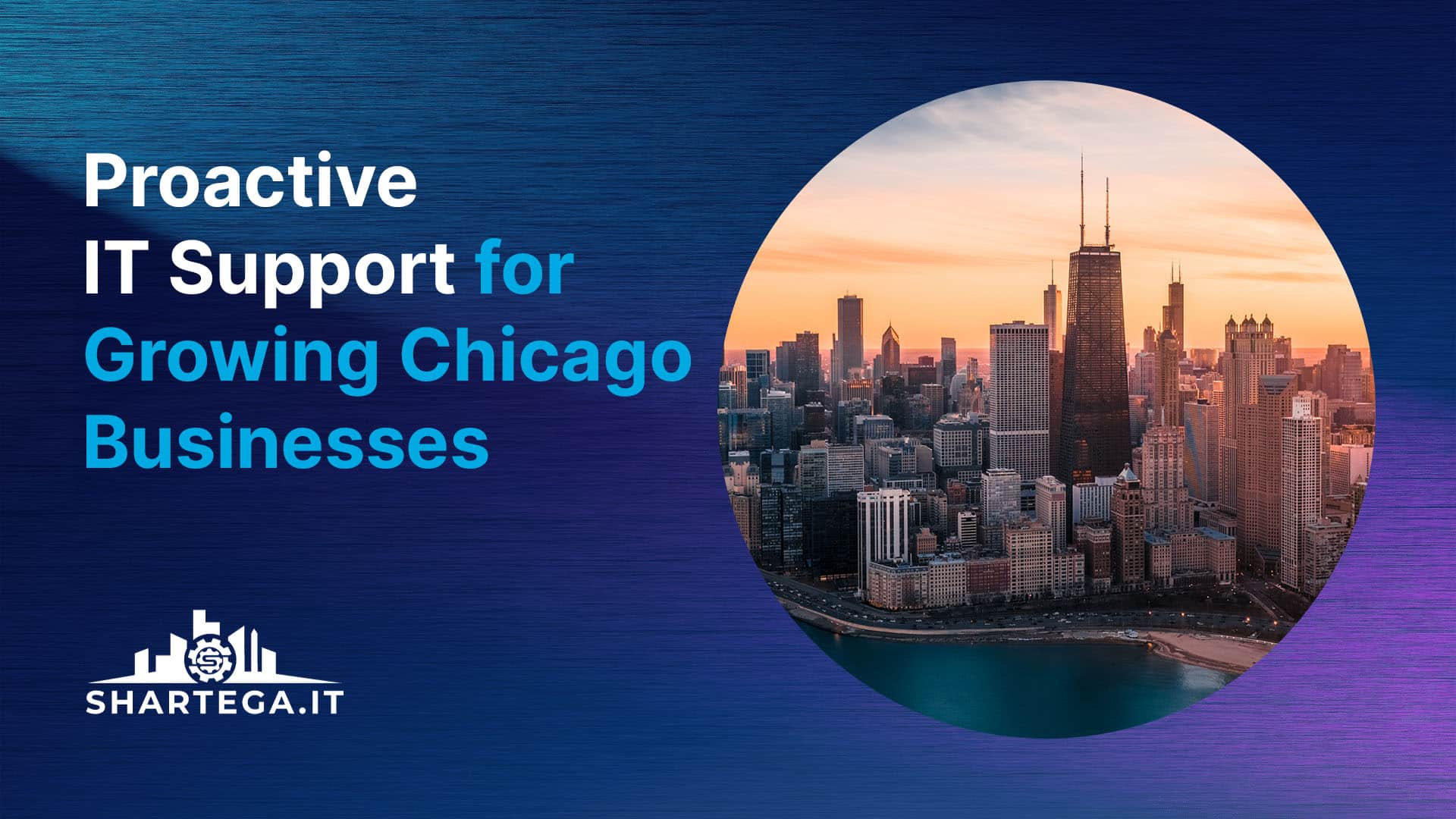Microsoft first launched OneDrive (formerly known as SkyDrive) in 2007. Back then, it was a simple but popular solution for storing and accessing files from anywhere with an internet connection. The service was rebranded in 2011 and three years later integrated with Office 365, enabling users to store and access files from within Word, Excel, and PowerPoint.
OneDrive is included in your Office 365 subscription. Over the years, it has undergone a gradual evolution, including improvements for Mac users and a recent redesign, and emerged as a powerful solution for personal and business use. In today’s blog, we take a closer look at this versatile tool, the functions it performs, and why you should choose OneDrive over the alternatives.
What Does OneDrive Do?
In its most basic form, OneDrive is an affordable cloud storage solution designed for Microsoft users. Business and personal users can store and access their files, images, and other documents from any location. The service makes it easy to share files and collaborate on projects with colleagues, even if they’re using different devices or platforms.
The automatic syncing feature is particularly clever — OneDrive systematically syncs files and folders across all devices connected to the user’s account, ensuring the most up-to-date version of a file is readily accessible. In fact, speed users often prefer OneDrive over Google Drive, due to Microsoft’s impressive file syncing technology, Block Level Copying.
This system takes large files and fractures them into smaller, easier-to-read bits. Instead of uploading a single hefty file, OneDrive uploads smaller chunks individually that take a shorter period of time to sync. Other bonuses include more efficient error checking, and the fact users are able to access their files on demand without using up storage space on their devices.
Considering these features, it’s no real surprise that OneDrive has increased its monthly active user base by 240% in the last five years. In the emerging world of hybrid working, long-time Microsoft customers, such as Nestlé, Expedia, Ecolab, and GAP have come to depend on OneDrive to ensure secure collaboration and productivity for dispersed international teams.
The Microsoft service has won a large fanbase across all industry sectors. IT departments use it for storage and backup to protect company data, as well as for syncing, sharing, and collaboration on files across different departments. Educational institutions have adopted OneDrive to ease the remote learning transition and foster collaboration among students and teachers.
Pricing
OneDrive has four different tiers for business users, which is often a source of confusion. Here’s a breakdown of the different options:
- OneDrive for Business (1). This package includes 1TB of cloud storage for $5 per user per month. It allows for basic file sharing.
- One Drive for Business (2): This offers unlimited storage for the price of $10 per user per month, with additional security and compliance features.
- Microsoft 365 Business Basic: This offers 1TB of cloud storage for $6 per user per month when you commit to an annual subscription. Alternatively, you can go with the monthly plan and pay $7.20 per user per month. This option comes with Microsoft Teams and SharePoint.
- Microsoft 365 Business Standard. This costs $12.50 per user per month with an annual subscription, or $15 with a monthly subscription. You get the full range of services, including business-class email, Office apps, and Yammer.
You can try either of the last two packages for free for a whole month. Click through to this page for more information.
Security & Privacy-Centric
Microsoft technically has the right to scan your data to keep you safe, but if you’re looking for the highest level of privacy for your data and information, it still makes sense to go with OneDrive. Google is famous for sifting through user data to generate targeted ads, and it’s likely more privacy-conscious users won’t be too happy about that.
Furthermore, OneDrive offers robust security features such as encryption and multi-factor authentication to protect users’ files.
OneDrive really shines when it comes to fast and simple file-sharing capabilities. To share files, you simply need to highlight what you wish to share and simply click “Share.” At this point, you’re presented with a link for which you need to establish an expiration date and a password. Your colleagues, friends or family can now easily access these files.
While Google Drive allows you to create links for sharing folders and files, and invite other people to edit them, it doesn’t provide the same options for passwords or expiration dates.
The Alternatives
Some users prefer Google Drive because it offers three times more free storage (OneDrive gives you only 5 GB when you join). If your business requires a lot of storage space, this can make a world of difference.
OneDrive has a few other emerging rivals. The fast-growing Sync.com offers very generous storage space and top-notch end-to-end encryption. However, it has no integrations with third-party platforms and relatively slow upload and download speeds.
pCloud is a less well-known but competitively priced alternative with excellent lifetime subscription options and automatic backups. However, the file management system is a little cluttered, and its security features, while impressive, are a paid extra.
Dropbox offers a ‘free forever’ plan and well-built integrations with third-party platforms, in addition to smooth collaboration and file-sharing tools. It’s a recognized and trusted industry leader in cloud computing, but a little expensive. It also lacks full device backups.
Other services to explore include Nordlocker, Icedrive, and Box. They all have their own strengths (Nordlocker is especially rigorous on security and access control), but generally fall short when it comes to supporting easily configured and simple-to-use mobile apps.
Ahead Of The Pack
OneDrive is considered superior to most alternatives due to its tight integration with other Microsoft products such as Office 365. It’s convenient and easy to use and priced competitively.. Additionally, its automatic syncing feature is a fantastic way to keep all device files updated, and it’s easy to switch between devices or share files.
However, when comparing OneDrive and Google Drive head-to-head, there isn’t a huge difference. The final decision will hinge on your company’s specific needs.
If your business plans to work exclusively in the cloud, then Google Drive provides everything you could want in one place. It’s accessible to anybody with a Google account and works across all the different apps. But if you prefer cloud-based storage that also integrates with Windows and Microsoft 365, then OneDrive is the only sensible option.
Invest In A Good Cloud Storage Solution
Over the course of this article, I have tried to highlight some of the key benefits of OneDrive for you. Whether you are an individual user or an IT manager, it is clear that Microsoft’s latest cloud storage solution can be a game-changer for your business.
We live in a digital world, and we are constantly reliant on the Internet to access data. You need a reliable mechanism to back up your files. If you are already using Windows 10 or 11, OneDrive is pre-installed and very easy to get started with. It will save you a lot of time when switching over to a new computer or when you need your files on multiple devices.